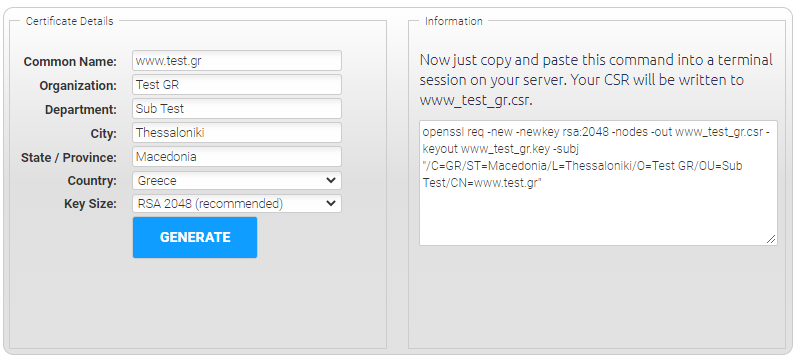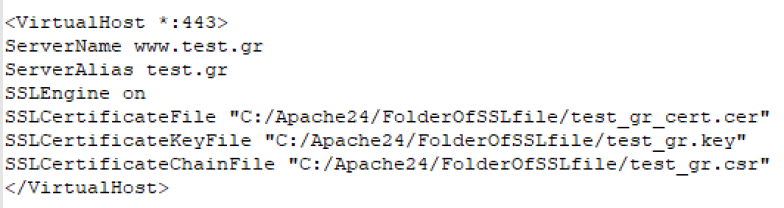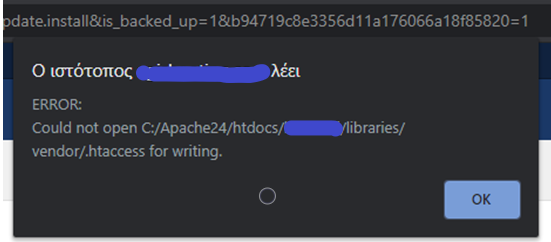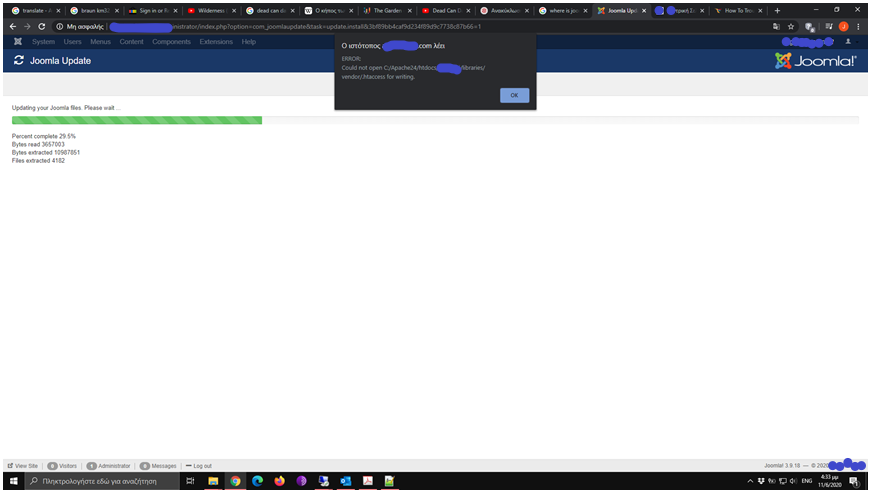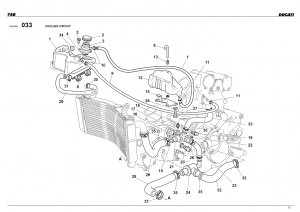Οδηγός για Ρώμη.
1) Διαμονή
Εμείς μείναμε στο Mikale Rooms. Το βρήκαμε από το booking.
Πεντακάθαρα, ανακαινισμένα δωμάτια σε έναν χώρο που μάλλον παλιότερα ήταν ένα διαμέρισμα. Αυτόν τον χώρο ο τύπος τον διαρρύθμισε σε 4 δωμάτια. Έχει ένα τυπικό πρωινό με (κατεργασμένα προϊόντα) κέικ, φρυγανιές, μαρμελάδες, δημητριακά, γάλα, τσάι κτλ. Μπορεί επίσης να σου φτιάξει και τοστ αν το ζητήσεις χωρίς επιπλέον κόστος.
Όπως είπα τα δωμάτια ήταν μόλις και πλήρως ανακαινισμένα με υπέροχο μπάνιο με ντουζιέρα.
Η τιμή του είναι πολύ καλή για την ποιότητα που προσφέρει.
Ο ιδιοκτήτης είναι πολύ φιλικός και εξυπηρετικός ενώ μιλάει πολύ καλά αγγλικά.
2) Εισιτήρια – μετακινήσεις
Αν σκοπεύετε να περπατήσετε την Ρώμη τότε δεν χρειάζεστε εισιτήρια πολλαπλών διαδρομών και ημερών. Η Ρώμη πραγματικά πρέπει να περπατηθεί για να την δεις ολόκληρη. Κάθε γωνία κάτι έχει να σου δείξει, έστω και για μία μόνο φορά που θα την περιηγηθείς. Το ημερήσιο εισιτήριο κοστίζει 7€ ενώ το απλό εισιτήριο 1,5€. Δλδ, θέλεις πάνω από 5 διαδρομές για να συμφέρει το πολλαπλών διαδρομών.
3) Αξιοθέατα
Βατικανό
Το εισιτήριο του Βατικανό κοστίζει 16€ (Δεκέμβριος 2015). Το εισιτήριο περιλαμβάνει όλους τους χώρους του Βατικανού χωρίς τους κήπους (τους βλέπεις από πάνω από το αίθριο – κατά την άποψή μου από πάνω είναι καλύτερη η θέα). Τους κήπους τους επισκέπτονται όσοι (μάλλον) έχουν κλείσει ομαδική ξενάγηση.
Η επίσκεψή σας θα πρέπει να ξεκινήσει στις 9:00 το πρωί. Και αυτό γιατί αφενός εκείνη την ώρα δεν θα βρείτε πολύ κίνηση στην είσοδο και αφετέρου θα έχετε όσο ώρα θέλετε να ξοδέψετε στην επίσκεψη. Εμάς μας πήρε 6 ώρες ευχάριστης περιήγησης. Προσωπικά θα μπορούσα να κάτσω και άλλη μια ώρα αλλά η υπόλοιποι δεν ακολουθούσαν τον (αργό) ρυθμό μου.
Πριν την είσοδό σας στο Βατικανό και στην αρχή των κιγκλιδωμάτων θα σας πλευρίσουν διάφοροι που θα σας πουν ότι δουλεύουν για το Βατικανό και θα σας εξηγήσουν τί συμβαίνει με τα εισιτήρια. ΦΥΓΕΤΕ ΚΑΙ ΜΗΝ ΤΟΥΣ ΑΚΟΥΣΕΤΕ!!! Δουλεύουν για κάποια πρακτορεία που κλείνουν ακριβότερα εισιτήρια (εμάς μας ζητούσαν 55€ το άτομο) με την παροχή του fast lane για να μην περιμένεις στην ουρά (ποιά ουρά στις 9:00 το πρωί;;; ) αλλά και για επίσκεψη στους κήπους. Ψευδώς επίσης μας τόνιζε ότι με το κανονικό εισιτήριο (των 16€) που κόψαμε από μέσα θα βλέπαμε μόνο μια πτέρυγα του μουσείου.
Επίσης πρέπει να τονίσουμε ότι πρώτα ελέγχεσαι από μηχανήματα (τύπου αεροδρομίου) και μετά κόβεις εισιτήριο. Αυτό το αναφέρω γιατί και την fast lane να χρησιμοποιήσεις, αν έχει κόσμο στην ουρά, πάλι θα περιμένεις να σε ελέγξουν στα μηχανήματα. Δεν υπάρχει μηχάνημα που να ελέγχει μόνο αυτούς από την fast lane.
Πολύ καλό είναι επίσης να νοικιάσετε την συσκευή περιγραφής των εκθεμάτων. Η κάθε συσκευή κοστίζει 7€ και αν θέλεις μπορείς είτε να βάλεις τα δικά σου ακουστικά (απαραίτητο για να έχεις ελεύθερα τα χέρια σου για φωτογραφίες ενώ ταυτόχρονα ακούς) είτε να αγοράσεις ένα σετ ακουστικά από τον γκισέ (1,5€).
Η καλύτερη επιλογή είναι να νοικιάσεις μία συσκευή και να μοιραστείς το ακουστικό σου με τον άνθρωπό σου! Νομίζω ότι είδα δύο εισόδους ακουστικών για 2 σετ ακουστικά αλλά δεν είμαι και σίγουρος. Τα πιο σπουδαία εκθέματα έχουν ένα κόκκινο σύμβολο με ένα ακουστικό και έναν αριθμό. Πληκτρολογείς τον αριθμό στην συσκευή και ακούς την περιγραφή. ΑΞΙΖΕΙ ΤΟΝ ΚΟΠΟ! Πρέπει να έχει πάνω από 300 περιγραφές και για τα σημαντικότερα (π.χ. Capela Sixtina) δεν είναι σύντομες. Ελληνική γλώσσα σε συσκευή δεν υπάρχει.
Ο καφές στο καφέ του εξωτερικού χώρου ήταν περιέργως σε αρκετά καλή τιμή (3,5€ ο καπουτσίνο) αν σκεφτείς ότι είσαι μέσα στο Βατικανό.
Κολοσσαίο
Κόστος εισιτηρίου 12€ και η συσκευή περιήγησης άλλα 6€. Από το να αγοράσετε τόσες συσκευές όσες είστε εσείς μπορείτε να κάνετε το εξής. Ανά 2 άτομα να νοικιάσετε μία. Εμείς ήμασταν 4 άτομα και πήραμε μόνο μία. Ο ένας άκουγε και τα μετέφραζε στους υπόλοιπους. Προφανώς και εδώ ελληνικά δεν υπάρχουν.
Μουσείο Σαν Άντζελο
Πήγαμε την Κυριακή 6/12 και για κάποιον λόγο ήταν ελεύθερη η είσοδος.
4) Εστιατόρια – Καφέ
Il Colibri
Via Famagosta, 69-71,00192 Roma RM
+39 06 3751 4767
Ωράριο: 10:30 π.μ. – 4:00 μ.μ.,7:00 μ.μ. – 1:00 π.μ.
Καλό εστιατόριο και ποιοτικό. Η τιμή εξαρτάται από το τι θα παραγγείλεις. Δλδ μπορείς να την βγάλεις φθηνά (περίπου 10€ το άτομο) αν πάρεις μόνο μια πίτσα. Από εκεί και μετά έχει πολύ ωραία ζυμαρικά δικά τους (παπαρδέλες και ραβιόλι της ημέρας ήταν πολύ ωραία ενώ την επόμενη οι ταλιατέλες όχι τόσο), μπριζόλα Τ-bone για 2 άτομα στα 30€ που ήταν πολύ νόστιμη και μέτρια (όπως πρέπει) ψημένη. Προσοχή, το μέτρια (medium) ψημένη είναι με κόκκινο κρέας στην μέση! Η σαλάτα τους δεν αξίζει τα λεφτά της γιατί είναι πολύ μικρή.
Jetlag 64 Café
Via Leone IV 64, Roma
Πολύ ωραίο μαγαζί για πίτσα μπύρα σε πολύ καλή ποιότητα και καλή τιμή. Το ίδιο και οι καφέδες τους. Επίσης έχει happy hour μετά τις 18:30. Οι υπάλληλοι πολύ φιλικοί επίσης.
Enofficina
Φθηνό καφέ (εσπρέσο 1€, καπουτσίνο 2€, κτλ) δίπλα στο Mikale Rooms είναι ακριβώς απέναντι στην γωνία με via trionfale και λέγεται Enofficina.
Για πολύ καλό και φθηνό (φρεσκοψημένα κρουασάν σοκολάτας με 0,3€ – σάντουιτς με προσούτο στα 2-2,5€) πρωινό θα πάτε σε έναν φούρνο που είναι σε υπόγειο (κατεβαίνεις σκάλες) στην via Barleta στην έξοδο του Μετρο στάση Ottaviano (στα 300 μέτρα) από την πλευρά που είναι το μαγαζί lemongrass.
Να θυμάστε ότι τον καφέ (έστω και εσπρέσο) μπορείς να τον πάρεις 1€ στα συνοικιακά μαγαζιά μακριά από τα αξιοθέατα ενώ στα τουριστικά μαγαζιά θα τους πάρεις μέχρι και 6€. Με λίγο ψάξιμο και σε κανένα στενοσόκακο πάντα θα βρεις ένα καλό και φθηνό καφέ!